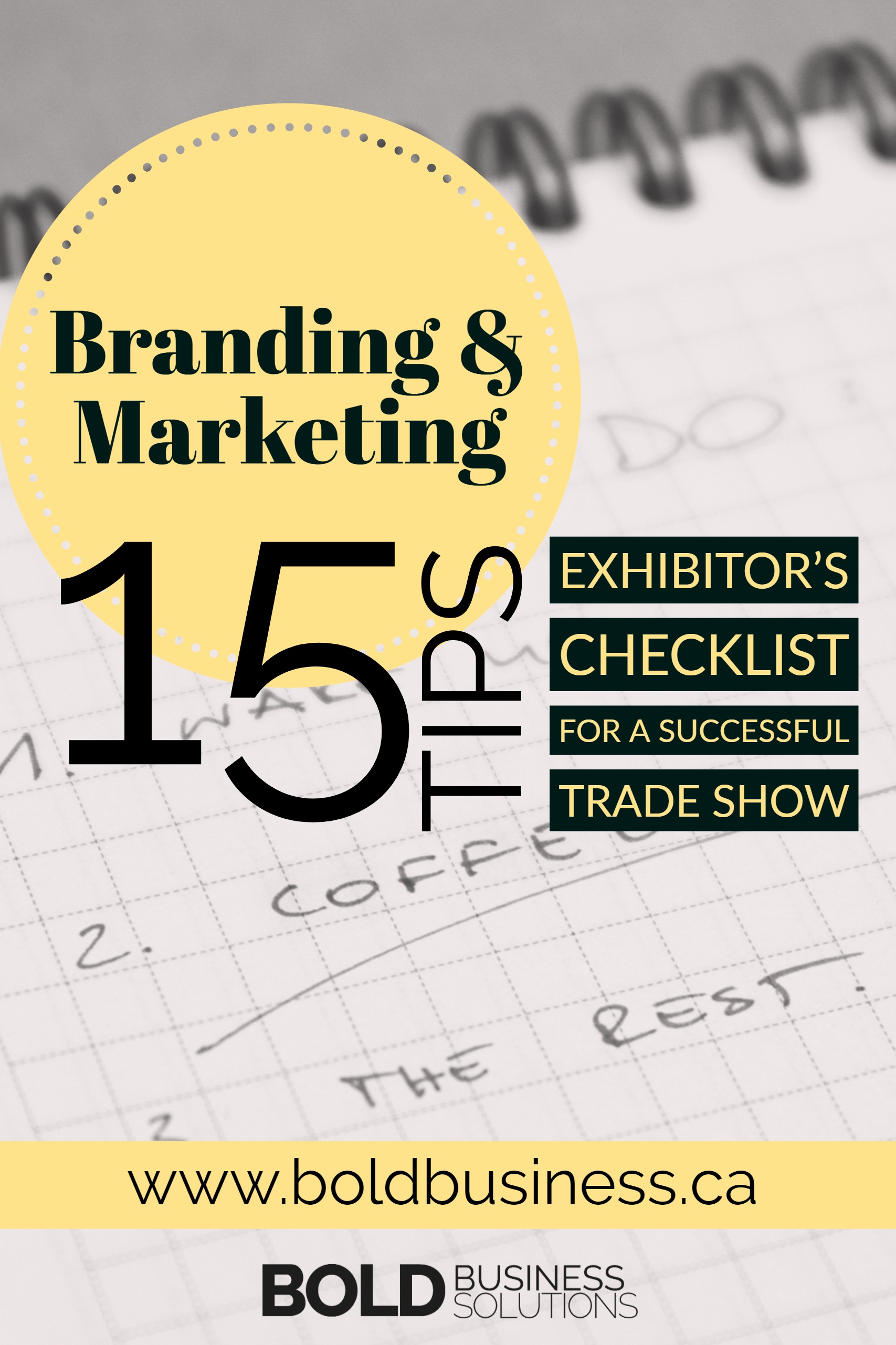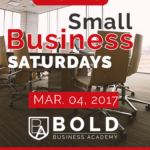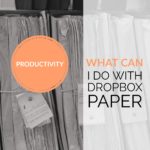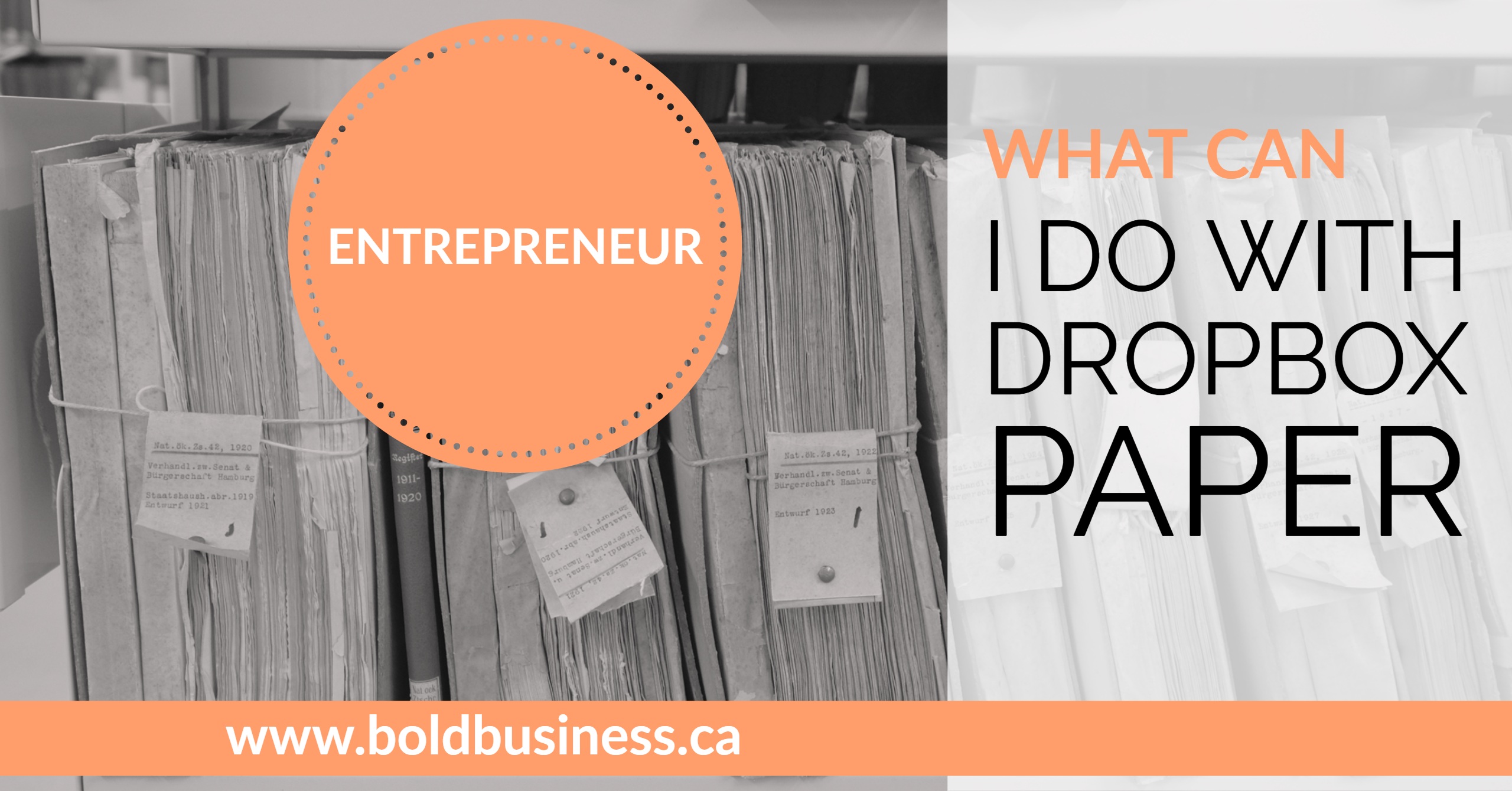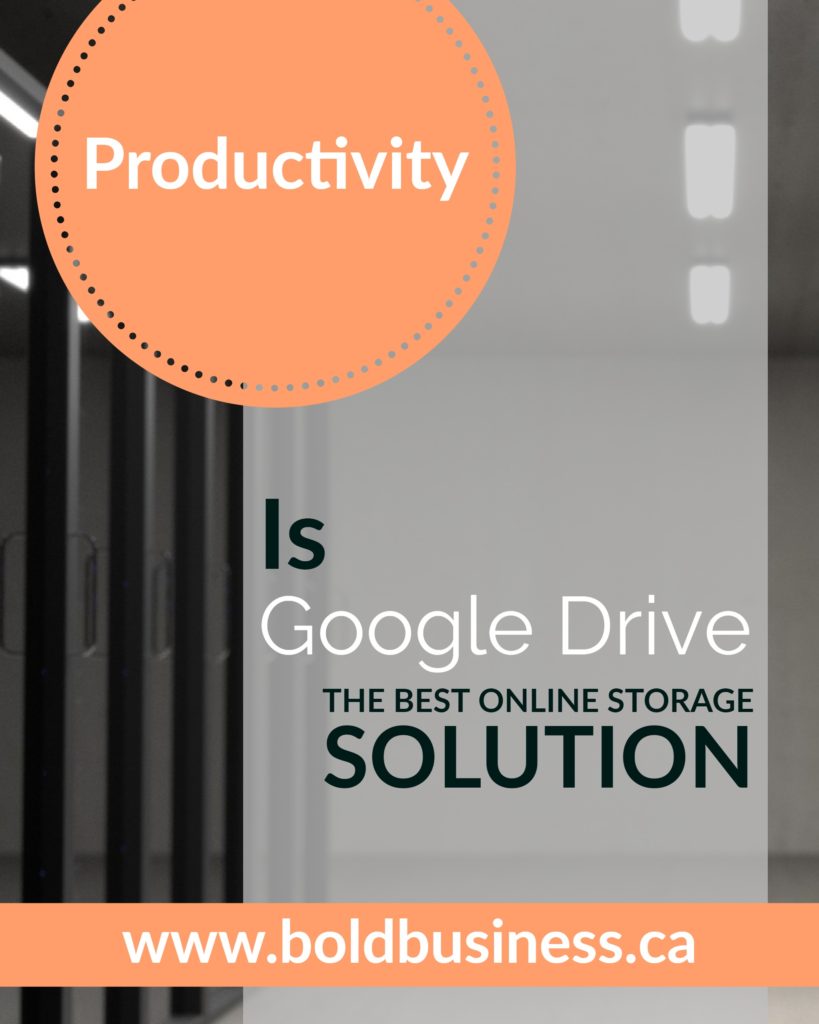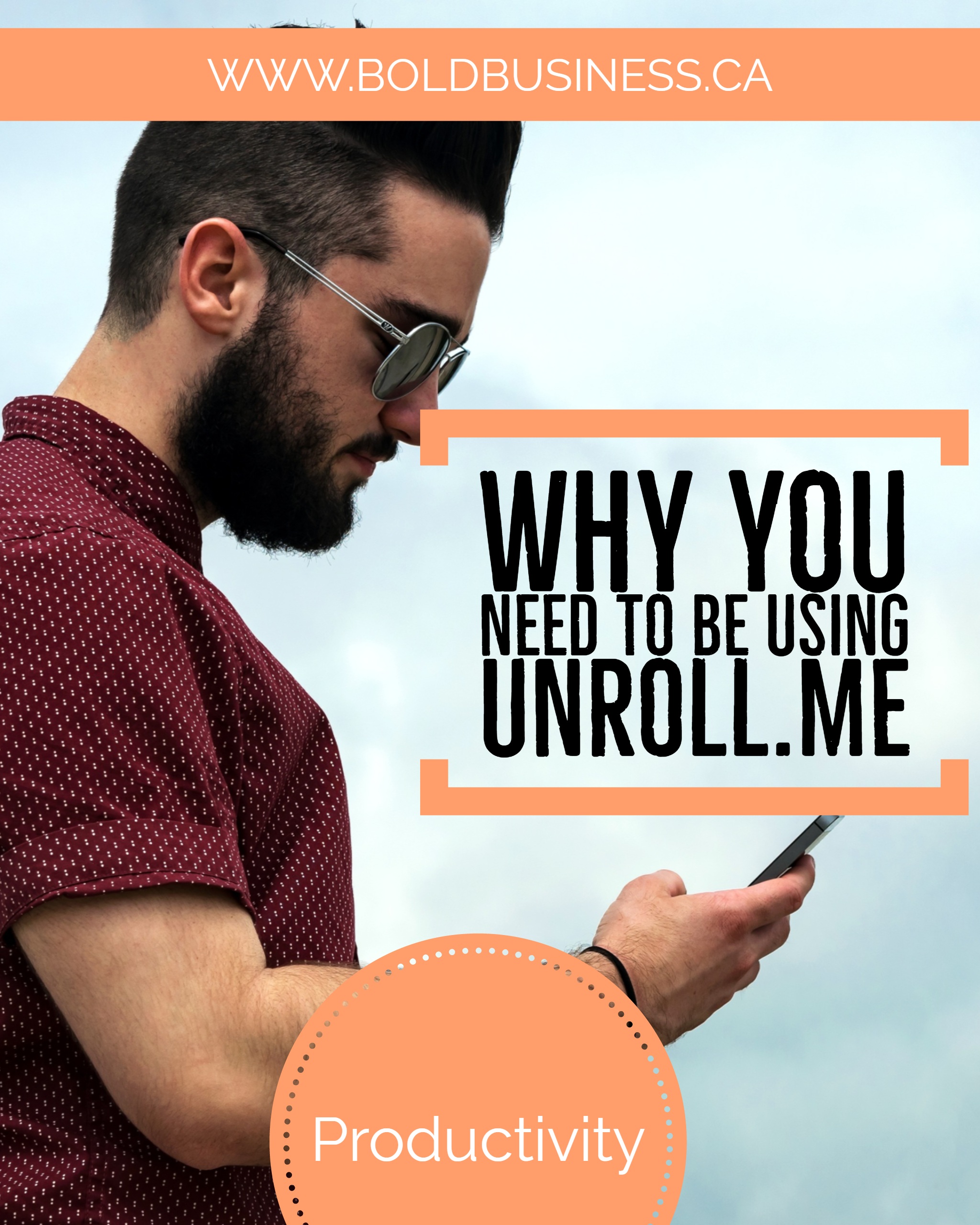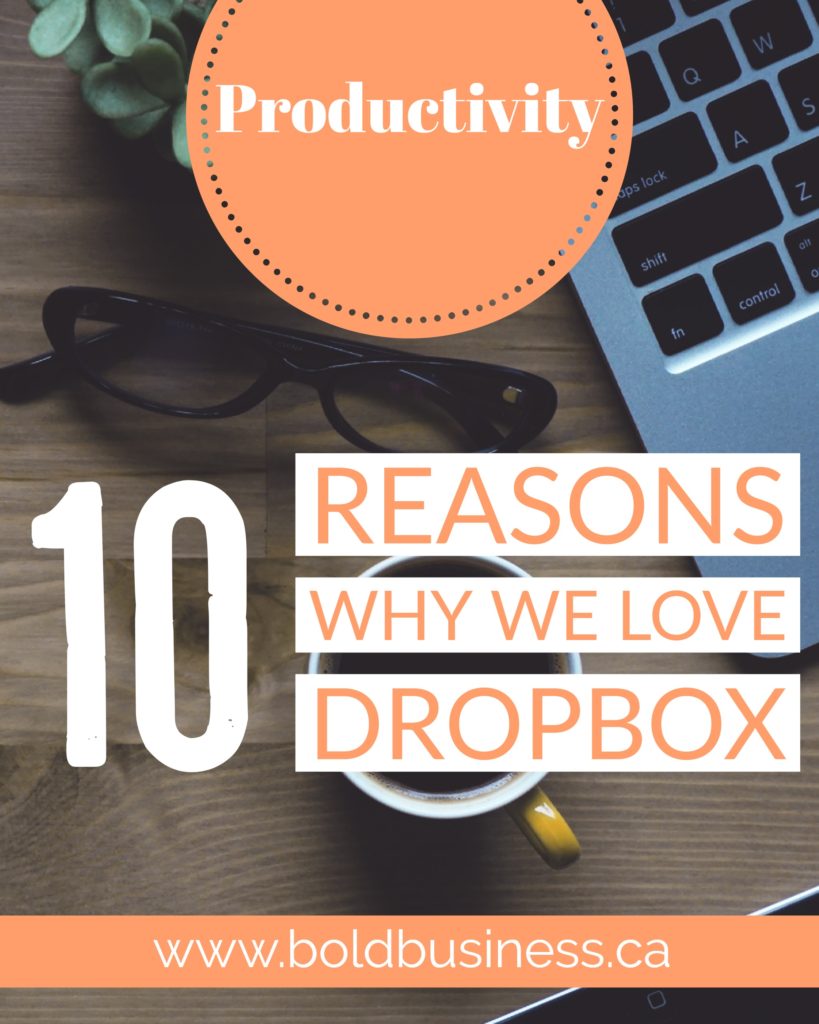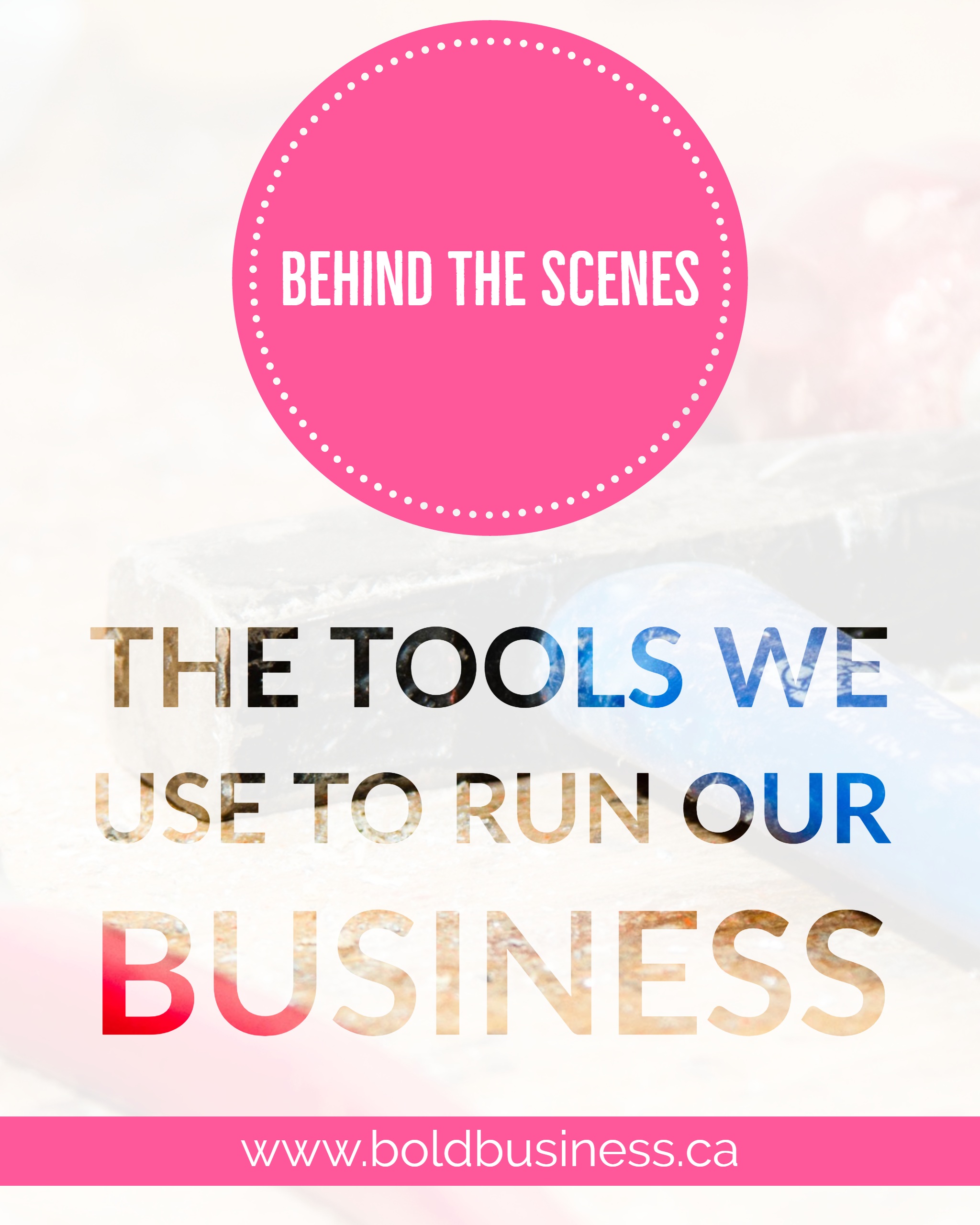
As small business owners, we are constantly on the lookout for helpful new tools. After being asked what we use and why by multiple entrepreneurs, we thought we’d compile a list of everything we use in our business into a “toolbox” of sorts. Some of the links below are affiliate links, but we use everything recommended on this page personally and stand behind it 100%. If you have questions about any of the products listed, please don’t hesitate to contact us at hello@boldbusiness.ca.
Website
GoDaddy – we use GoDaddy both for purchasing domains and hosting packages. After trying other sites for hosting, we’ve always come back to GoDaddy because of their excellent customer service.
WordPress – we build almost all of our client websites on the WordPress.org platform. It is user-friendly and allows our clients to customize and monetize their sites easily.
EnvatoMarket’s ThemeForest – ThemeForest is the number one place we get themes for clients. With over 10,000 WordPress themes, we are never been disappointed. EnvatoMarket also has CodeCanyon, VideoHive, AudioJungle, GraphicRiver, PhotoDune and 3DOcean.
Genesis Framework – this website, along with many other websites we have built use the Genesis framework. This is one of our favourite parent themes and fully customizable with hundreds of child themes to choose from. The streamlined backend of the Genesis Framework means our sites are much quicker than some heavy themes we have purchased in the past.
Marketing
Mailchimp – the email marketing platform we use for this site. With easy WordPress integration, a multitude of newsletter options, and a free option for up to 2000 subscribers, it’s an easy choice for us.
Boardbooster – after reading about Boardbooster from a ton of other bloggers, we tried it out for our business. It has quickly made it to the list of essential tools. In just one week after trying it out, we gained followers, our impressions skyrocketed, and we’ve enjoyed a lot more interaction with our pins.
Facebook Ads – we use Facebook Ads to promote posts and build brand awareness. With targeted ads, we have been able to grow our list and reach an audience interested in our services and products.
Plugins
Save yourself some money and start with the free versions of these plugins. We still use the free versions of all of these and haven’t had any problems or needed to upgrade yet.
Yoast SEO – this is a huge timesaver when working on SEO for a post. You can optimize both SEO and readability with this plugin.
Akismet – is a spam filtering service that filters spam from comments, trackbacks, and contact form messages. We use it on any site we allow comments on.
Nelio Content – A new-to-us plugin, this is one of our favourites. Not only does it have an easy to use editorial calendar, it also connects with social media networks and runs analytics on your posts.
Favourite Free Tools
Google Calendar – Having a free shared calendar is a must with multiple people working on projects and attending client meetings.
Feedly – Candice’s favourite tool for catching up on websites and blogs. Using this RSS feed means she doesn’t have to waste time constantly checking sites to see if something new is posted.
Dropbox & Dropbox Paper – Dropbox is our favourite online storage tool for working with clients, we wrote about that here. Dropbox Paper is also great, get the scoop why here.
Google Drive – Another online storage solution, Drive offers us more free storage so we use this mainly for sharing large files between us for Bold Business. We wrote about Google Drive here.
Teamviewer – Teamviewer is a tool we use frequently here at Bold Business. From sharing a screen for design decisions to walking clients through website processes step by step (to helping our mom), it is a valuable tool for our business. We wrote about its features here
Tech
Second Monitor – We both have a multitude of computers and mobile devices, but neither of us could live without extra monitors. Candice uses this ASUS Monitor
and loves it.
Wireless Keyboard and Mouse – When you’re working with multiple monitors, it is handy to not be tied down to the computer. Matt uses this Wireless Keyboard and Mouse
LifeProof Case – Matt absolutely cannot live without his lifeproof case. With daily fatal drops and spills, this keeps him from having to replace his phone every month.
Bose Bluetooth Speaker – whether rocking out in the office, on the go, or using it for client presentations, this baby comes everywhere with us. It’s portability, bluetooth connectivity, sound clarity and loudness have won our hearts.
Lifestyle
Keurig K50 Hot Brewing System – long days and long nights require some help from caffeine. Mike likes to grind his own beans, so this Reusable K-cup
is his jam.
Stash Tea – Candice is through and through a herbal tea drinker. Her favourite teas are Apple Cinnamon Chamomile
, Blueberry Superfruit
, Meyer Lemon
all made by Stash.
Fitbit – as a busy entrepreneur, sometimes I forget to exercise. Fitbit keeps track of my activity and pushes me to stop and exercise or walk those extra couple kilometres. Candice uses the Fitbit Alta
Yoga Mat– sitting at a computer all day can lead to achy joints and muscles, so we make sure to get up and stretch or do some yoga frequently throughout the day. Candice has
this one in purple.

Hello, we're Candice & Matt. We provide tips, tools and resources to help entrepreneurs build their dream businesses. Read More
Popular Posts
The small business community is filled with many talented writers. Each Saturday, we feature articles that we found interesting and think that will be of […]
Web Design Branding & Marketing Entrepreneur Productivity Weekly Roundup Behind the Scenes Many people are unfamiliar with one of the tools Dropbox has published to […]
Web Design Branding & Marketing Entrepreneur Productivity Weekly Roundup Behind the Scenes Does it reflect the products and services you offer? Make sure your business name […]