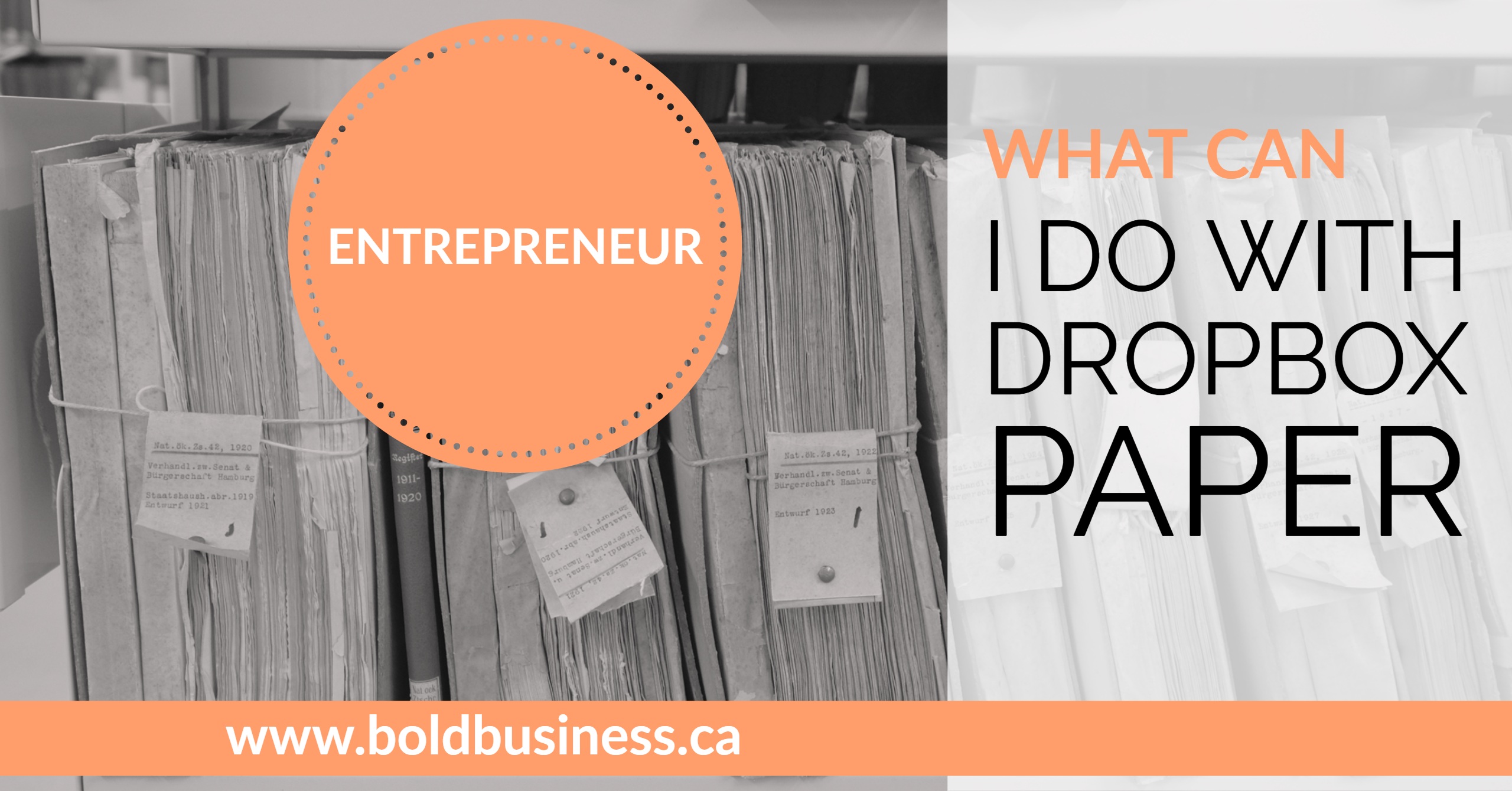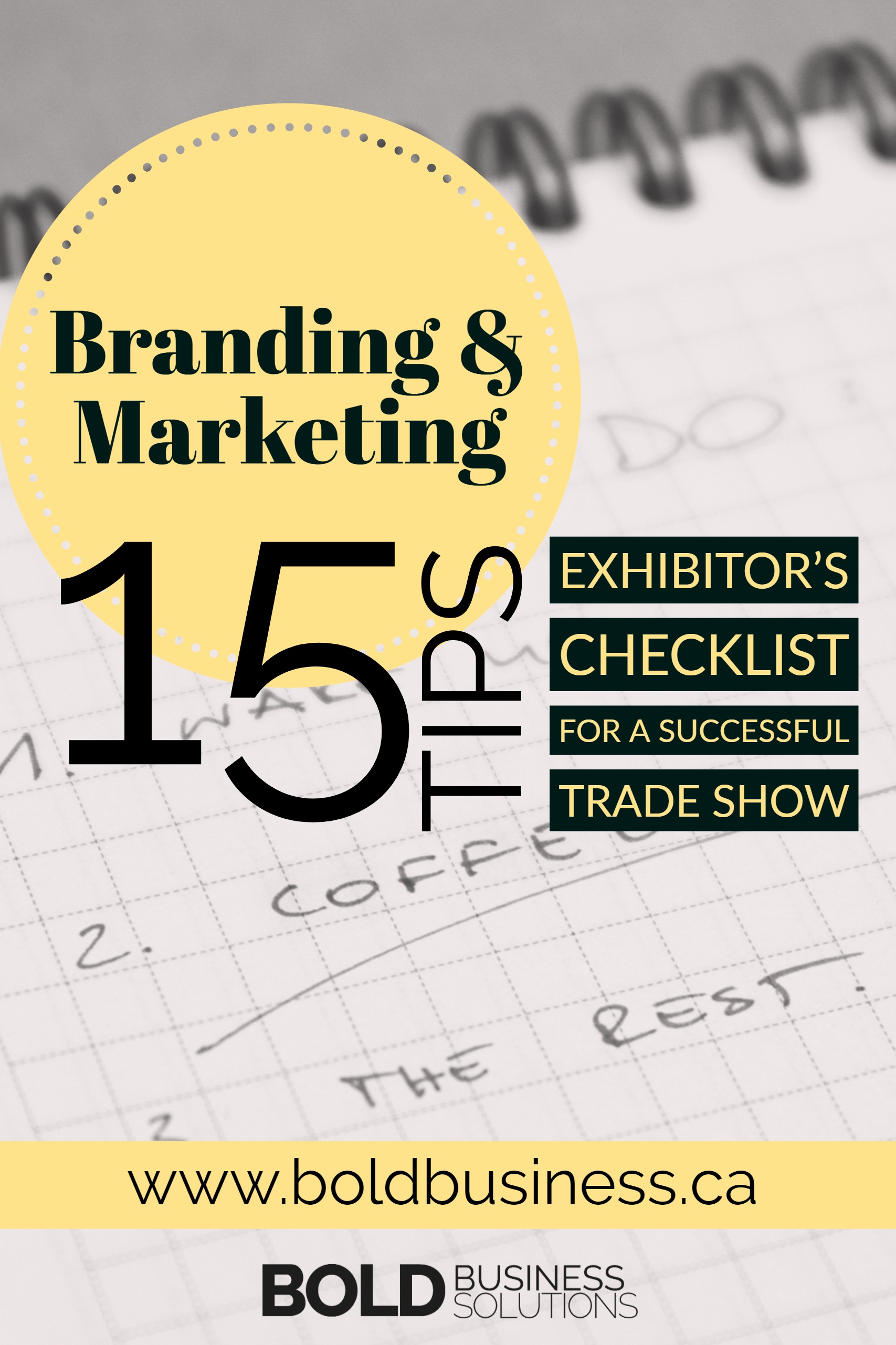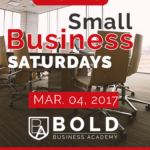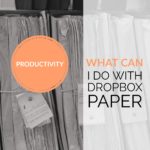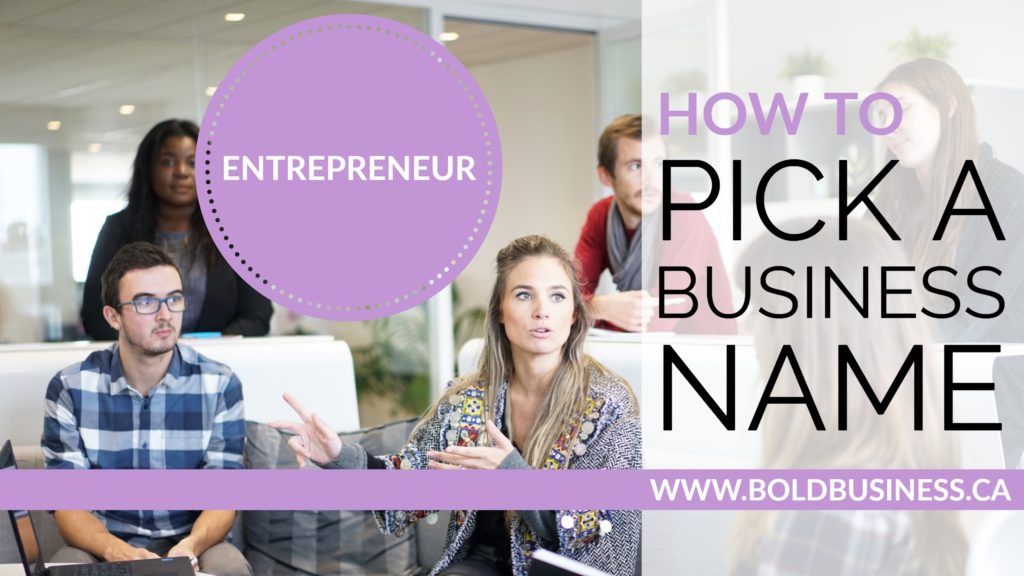The small business community is filled with many talented writers. Each Saturday, we feature articles that we found interesting and think that will be of value to you. Here is a look at some of this week’s best small business articles.
The small business community is filled with many talented writers. Each Saturday, we feature articles that we found interesting and think that will be of value to you. Here is a look at some of this week’s best small business articles.
In this episode of Small Business Saturdays: Entrepreneur, Duct Tape Marketing, Small Biz Technology, Branding Strategy Insider, All Business, and YFS
Is Facebook the best bang for your marketing buck? Entrepreneur lists 8 reasons why Facebook will beat all other digital marketing channels this year.
Duct Tape Marketing shows us how to measure the ROI of your content marketing efforts.
Small Biz Technology asks, “Does your website pass the market test?”
How to create a memorable brand story? Branding Strategy Insider tackles that question this week.
Having trouble with customer retention? All Business shares 6 techniques to cultivate and build a stronger customer base.
YFS discusses why a design mindset matters for entrepreneurs.
What was your favourite read of the week? Did we miss it? Let us know below!